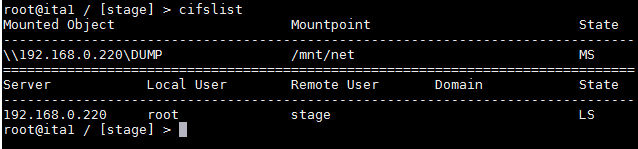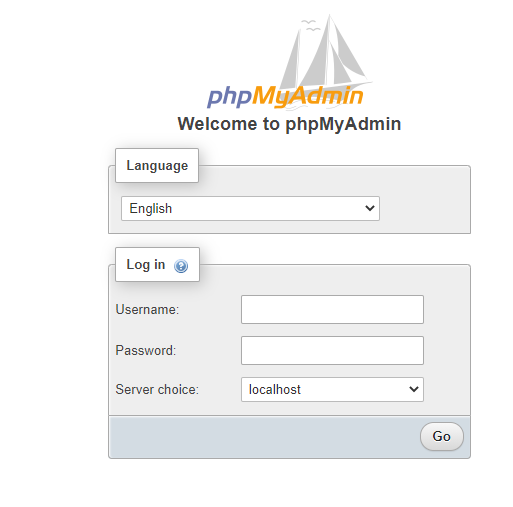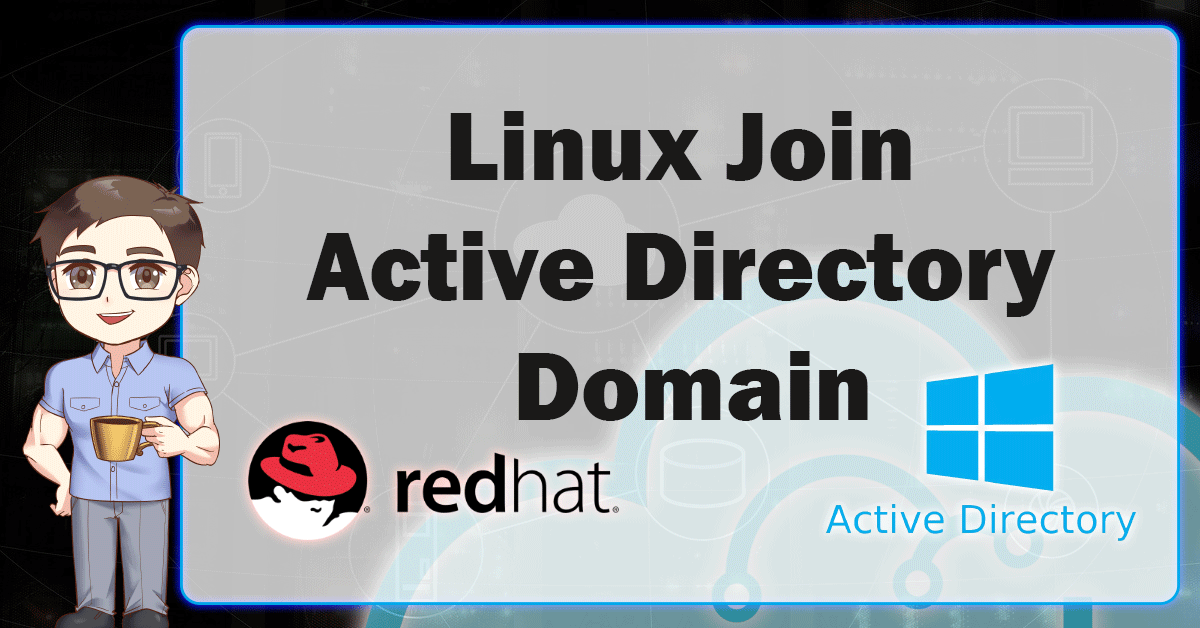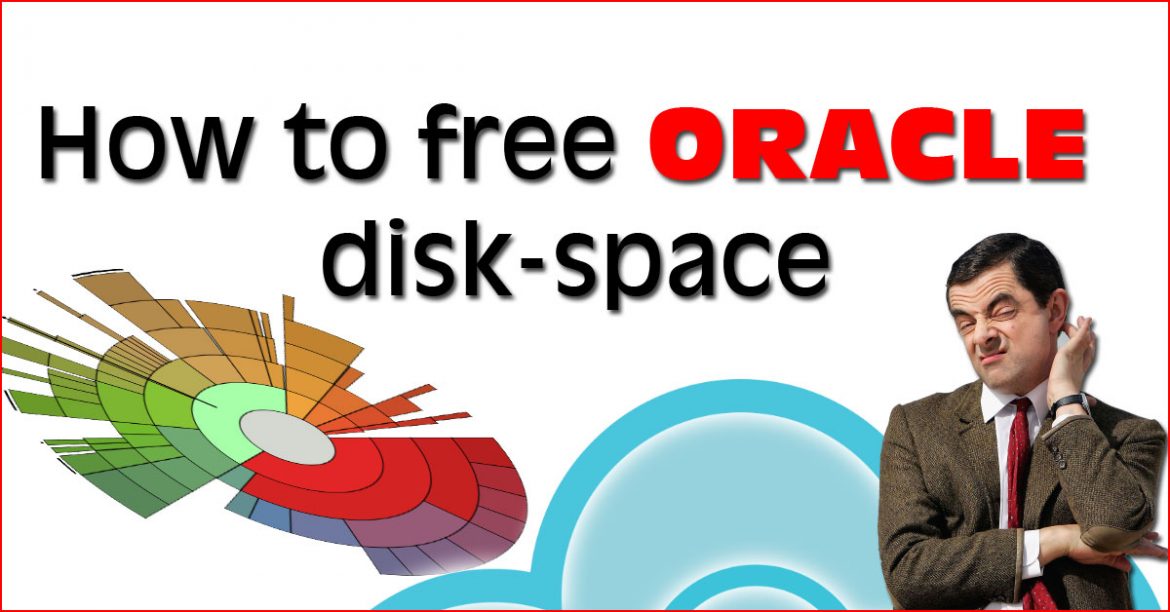While Installing Oracle client 12c or database on Windows 2008 server 64bit. The Oracle Universal might show this famous error message as it is related to OS configuration. So, The issue is tracked in bug 21452473. If you are trying to install oracle in Linux read that. This article explains how to fix Oracle Installer error INS-30131 in multiple ways.
Error Message
INS-30130 Initial setup required for the execution of installer validation failed. Cause - Failed to access the temporary location Action - Ensure that the current user has required permissions to access the temporary location.
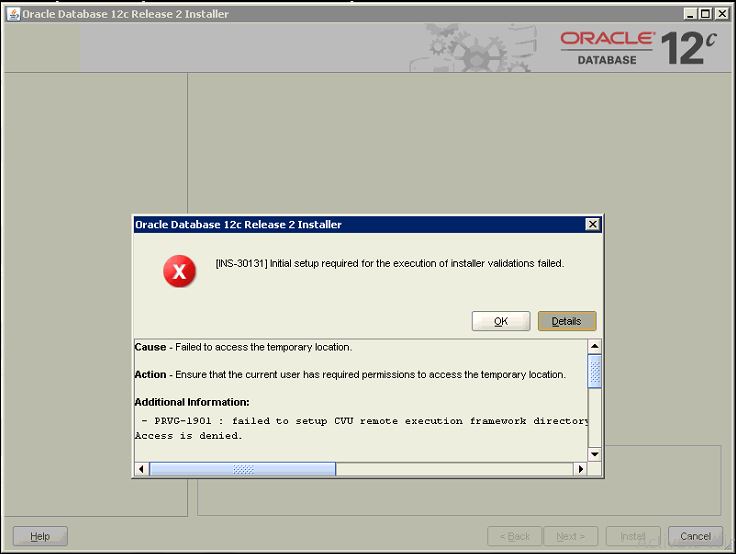
Though, The error message explains the cause of the failure. It is a misleading error as the user which you are using to install is an Administrator that has full access to his temporary folder.
Explanation, Why is INS-30130 error happening?
The installer is accessing the temporary location through network share as part of checking for clustered Installation or something even if you are doing a single instance Installation for database or even Oracle client.
Solution
There are Multiple approaches To fix the Oracle installer error INS-30130. In the following sections, we explain them. Assume that you have administrator privileges.
Solution 1: Enable Windows Default shares
Sometimes Domain policy or the company’s security team disable Administration default share for various reasons. If it’s enabled (example \\C$, D$, etc…) then skip this section and proceed with other solutions, if not follow these steps.
- Right click on the start menu and select Computer management
- from the left side navigate into a shared folder then shares.
- from Action menu select new share
- Type C:\ which is your operating system drive. then Next and accept the warning
- Enter share name C$ then next.
- In the Shared Folder Permission Window Select “Administrators have full access; other users have no access” then click Finish.
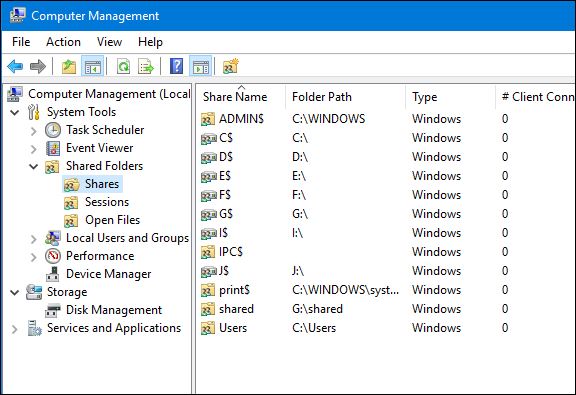
Start your installer it should work without issues, if not please check other solutions.
Solution 2: Fix using Windows service and Registry Parameter.
In windows, there are some registry parameters that could fix the Oracle Installer error INS-30131.
A: Add Registry Parameter
You need to make sure that the following parameter exists and has a value of 1
Name: AutoShareWks
Type: REG DWORD
location: Computer\HKEY_LOCAL_MACHINE\SYSTEM\CurrentControlSet\Services\LanmanServer\Parameters
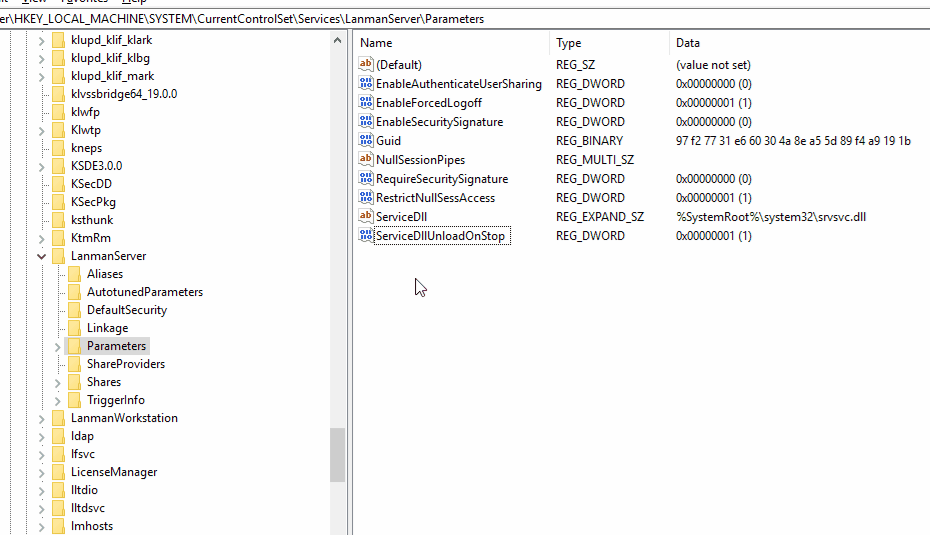
If you created or updated it. You need to restart your operating system, so the changes take effect.
B: Stopping a Service
When the system starts, open Computer Management then Navigate to services.
On the right-side search for a service called OracleRemExecServiceV2 service then right-click stop
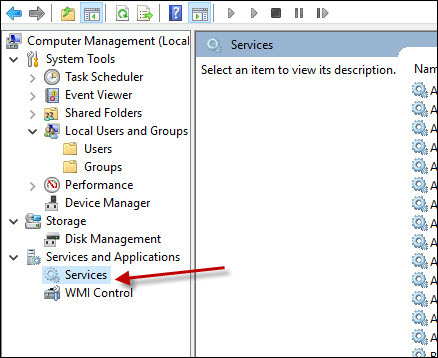
Stopping that Oracle service will delete itself.
Start Your oracle Installation it should work without any issue.
Solution 3: If you can’t enable Administrative shares
If the administrative shares setting is not enabled and the Windows user can’t enable it. Then, you could instruct the oracle installer to ignore pre-requisites checks. If you are performing a single-instance Oracle Database or Oracle Client installation for 12c.
Then we can perform the client or server installation by specifying the following options:
- Parameters for a client installation:
-ignorePrereq -J"-Doracle.install.client.validate.clientSupportedOSCheck=false"
- Parameter for database installation:
-ignorePrereq -J"-Doracle.install.db.validate.supportedOSCheck=false"
To sum up, Windows configuration causes error INS-30131 in Oracle Installation. The provided solution varies between solving the cause and ignoring it though it’s not recommended.